NetAna Documentation
version 3.3.0
version 3.3.0
NetAna is a program developed to solve sets of linear equations using
matrix algebra to solve electrical network voltage and current values.
Python, and Python-Matplot were used to create the multi-platform
program. The GUI was handcrafted using Python's built in Tkinter.
NetAna is used to analyze DC and AC networks using either Node or
Mesh equations. NetAna uses a network specification (component values)
and driving voltages or currents and in the case of an AC network the
frequency range. Any text editor can be used to create, edit, and save
the network specification file. The "spec." file must be saved with an
".txt" extension. Once the specification filename is selected, the
network equations are entered into a matrix (grid table). This matrix
is “Submitted”, stored in a file. The network is then analyzed
producing an analysis report displayed in a pop up window. Next a plot
of the gain and phase angle can be produced. This plot can also be
saved to a file providing the user with a complete report and plot for
documenting the performance of the network.
Program Reserved Keywords
The following words/symbols are used in defining the network/circuit specification. The specification in typed into the program editor or your favorite text edited and saved with the ".txt" extendsion. The specificatioon may be typed in either lowercase or uppercase. Python is case senesitve but, this program scans the specification file and converts the text to uppercase before evaluating the specification. The reserved words below are shown in upper case even though they can be entered in lower case.
| NODES | MASHS | VG | IG | L* |
| C* | R* | VGLIST | IGLIST | FREQ |
| TF | GOALS | GOAL? |
Keyword Usage
NODES
MASHS
VG
IG
L*
C*
R*
VGLIST
This defines two voltage sources driving three mashs ( mashs 1, 2, and 5) where mashs are the current loops.
The first element of the list is the voltage source for meash 1. In the above 'vglist' voltage 'e2' is driving mash 2 and 5.
IGLIST
This defines three current sources in a six node network. Current source at node six is the product of voltage e1 and admittance y3.
FREQ
Example: FREQ=(100,500,10, "Hz") defines a frequency range starting at 100 Hz to 500 Hz in steps of 10 Hz. And defines the frequency label used the label the response plot.
TF
GOALS
GOAL?
Assuming Node Analysis:
Program Usage
Once the program is running, a frame with a top menu bar and four buttons will be visible to the user. Depress the "Enter Sepc. File Name" button and select the "Spec." file. The 'spec' (specification) file is a plain text file with an extension '.txt' that contains the program keywords. See the included Demo files in the 'Examples' folder included with this distribution.Next depress the 'Enter Network Equations' button. A zero filled grid (table) will appear if this is the first analysis run of this network. Fill in the grid with the network equations. The equation cells in the grid are unique in that no 's' or 'jw' symbols are entered in the cells, only component symbols. The reactances are computed by the program. Therefore, all the capacitor and inductance symbols must be entered with their C's and L's. If this network has been analyzed before, the grid will come up with the network equations already entered as used in the last run. The equation can be edited any time this grid frame is open. When all equations have been entered, depress the 'Submit' button on the grid dialog frame. This will save the equations in a file with an '.equ' extension.
Note: A feature has been added to version 1.0.0 allowing the user to specify the network equations and connections in a xxxxx.net file documented below.
Once the equations have been saved as above, the 'Analyze Network' should be pressed. If all goes well a new window will pop up displaying the output report data. When doing DC analysis the report will show all the loop current values for Mash analysis plus any GOAL values or all the node voltage values plus GOAL values when doing Node Analysis.
When doing AC Analysis the report will show the transfer function (TF), magnitude and phase values verses frequency as defined by the FREQ specification.
Once a network/circuit has been analyzed three files will be created and maybe an optional forth file may be created. These three files should be kept together in order to re-run the analysis with the same 'spec' and equations.
- mynetwok.txt -- user input 'spec' file
- mynetwork.report -- program generated output response file
- mynetwork.equ -- equation file
- mynetwork.net -- optional connection list file
- xxxxx.png -- plot image file, you apply name as you save it.
Plot Network Report
After viewing the output report, the output may be plotted by depressing the 'Plot Network Report' button. You may save the plot by depressing the lower right button on the plot frame. If you want to print either the saved report or plot files, use one of the standard printing methods, depending on the computer platform being used.Net Connection List
Version 1.0.0 has added a feature that allows the user to create a network connection text file that will be used to fill in the grid when the "Enter Network Equations" button is depressed if the ".equ" file does not exist.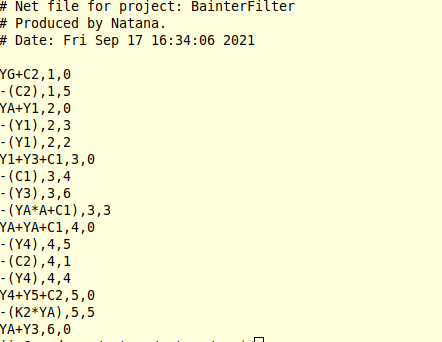
Y1+C1,4,5 as long as Y1 is defined in the spec. file. Such as R1=10e3 and Y1=1/R1.